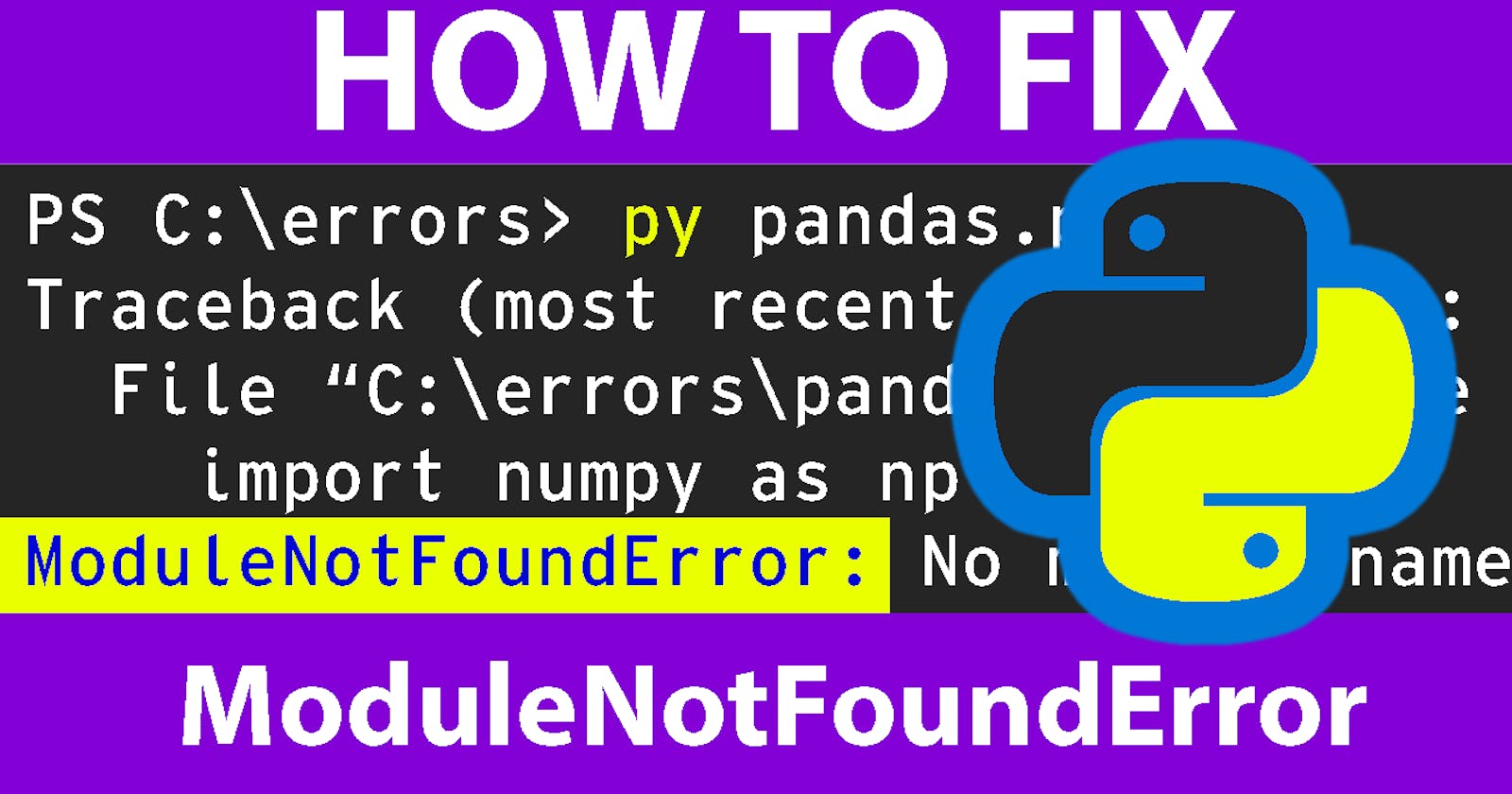If you are trying to run a Python script and you Get the following error:
ModuleNotFoundError: No module named ' MODULE NAME '
It means that the Python interpreter cannot find the module.
There are several ways to fix this issue.
The first is to install the module using pip. If you don't have pip installed, you can follow the instructions here to install it: pip.pypa.io/en/stable/installing
Once you have installed pip, open a terminal window and type "pip install MODULE-NAME". This will install the module and resolve the ModuleNotFoundError.
Another way to fix this error is to add the module's path to your PYTHONPATH environment variable. You can do this by adding the following line to your .bash_profile or .bashrc file:
export PYTHONPATH="$PYTHONPATH:/path/to/module"
Be sure to replace "/path/to/module" with the actual path to the module. This will tell the Python interpreter where to find the module when it tries to import it.
Finally, if you are still getting the ModuleNotFoundError, it is possible that the module is not installed for the version of Python that you are using.
You can check which version of Python you are using by typing "python --version" in a terminal window. If you are using a different version of Python than the one that your module was installed for, you can either install the module for your version of Python or try running your script with the other version of Python.
To install a module for a specific version of Python, you can use a virtual environment (virtualenv.pypa.io/en/latest) or a tool like pyenv (github.com/pyenv/pyenv).
These tools allow you to manage multiple versions of Python on your system and make it easy to switch between them.
Once you have created a virtual environment or installed pyenv, you can install modules for specific versions of Python using pip as described above.