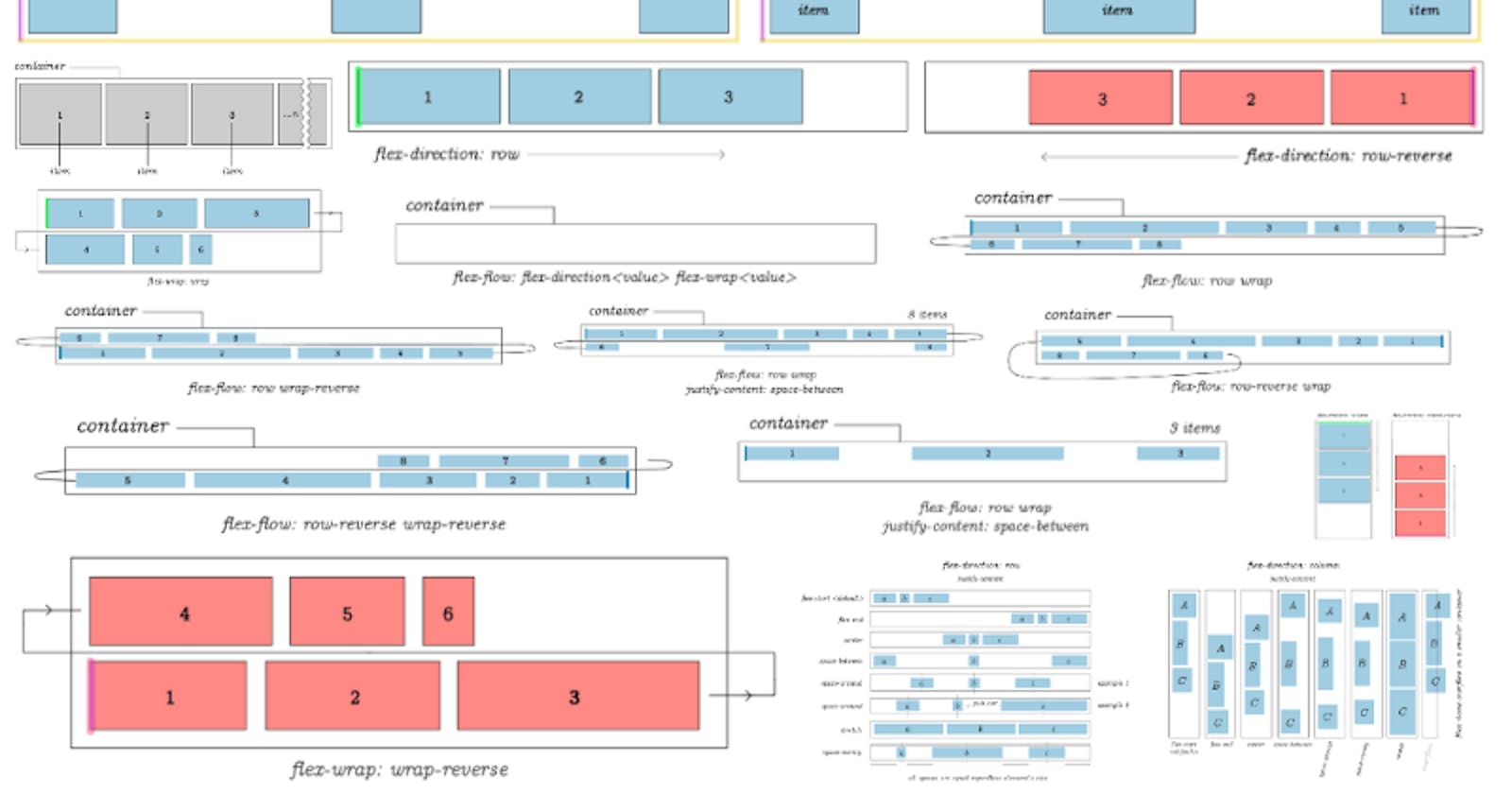Are you learning Flex for the first time? Then this flex tutorial is for you.
Video tutorial link: How to center items in css flex
This video demonstrates the most commonly used CSS flex feature...you're probably going to use it just for aligning items vertically or horizontally. (With aligning items relative to each other as secondary most important feature.)
Images are from CSS Visual Dictionary if you want to grab a copy.
There are discounts on all coding book bundles for my Hashnode readers and currently you can preorder Python Grammar + other books.
Much like Ultimate CSS Grid Tutorial (my previous css flex tutorial) CSS Flex is more complex compared to most HTML tags because it consists of not one but two element types: The container & items.
A bird's eye view of all CSS Flex features
Few years ago when I started to learn Flex, my first goal was to figure out everything it was capable of, and then choose the parts that seem more useful.
At that time I wasn't able to find a thorough tutorial showing examples of all Flex properties on one page. So, for anyone who finds themselves on a similar path, I created these diagrams with Flex from the bird's eye view.
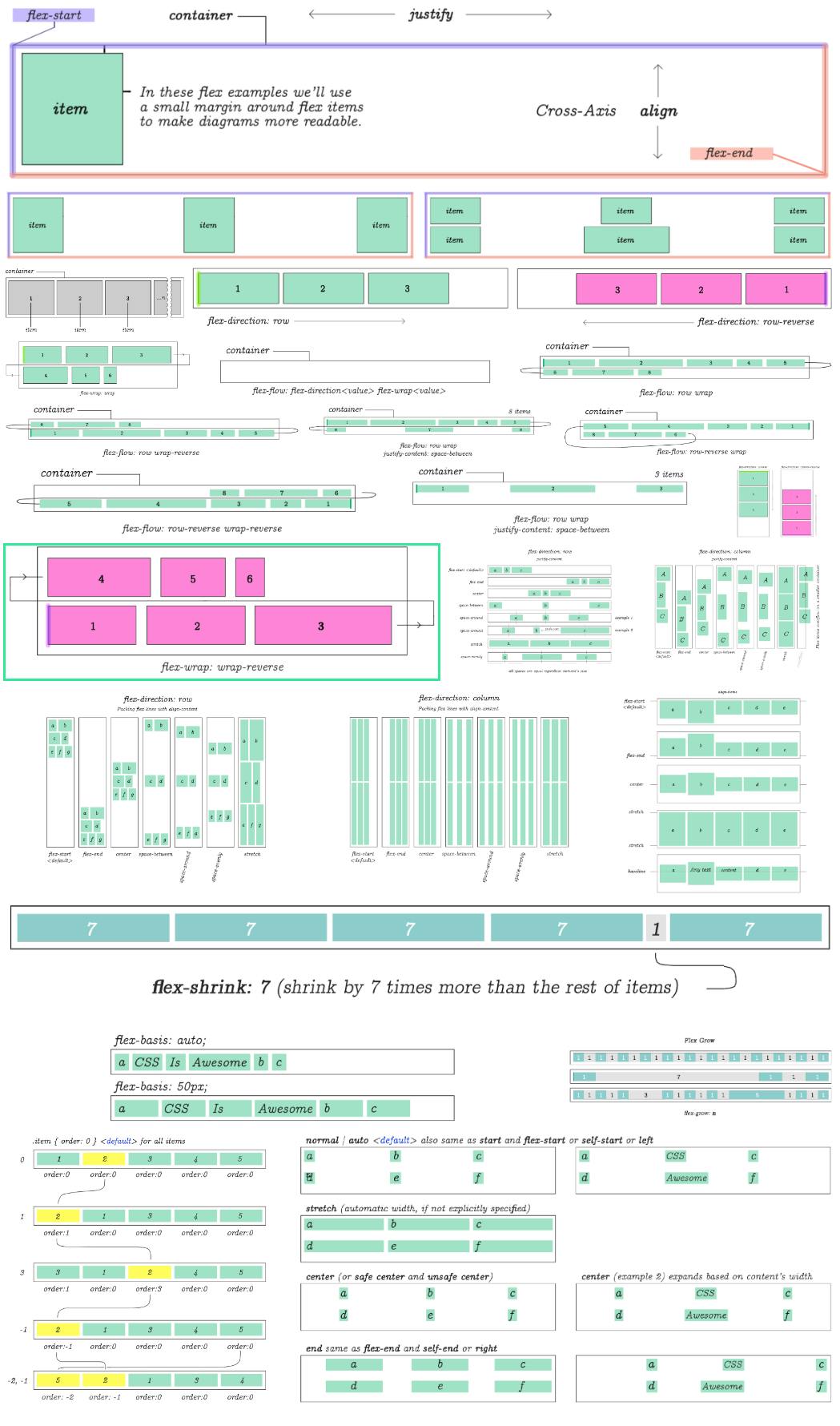
That's everything Flex is capable of. But… let's go over each diagram individually with comments. By the end of this Flex tutorial you should be up to speed with pretty much the complete picture of what it can do.
Flex
Flex is a set of rules for automatically stretching multiple columns and rows of content across parent container.
display:flex
Unlike many other CSS properties, in Flex you have a main container and items nested within it. Some CSS flex properties are used only on the parent. Others only on the items.
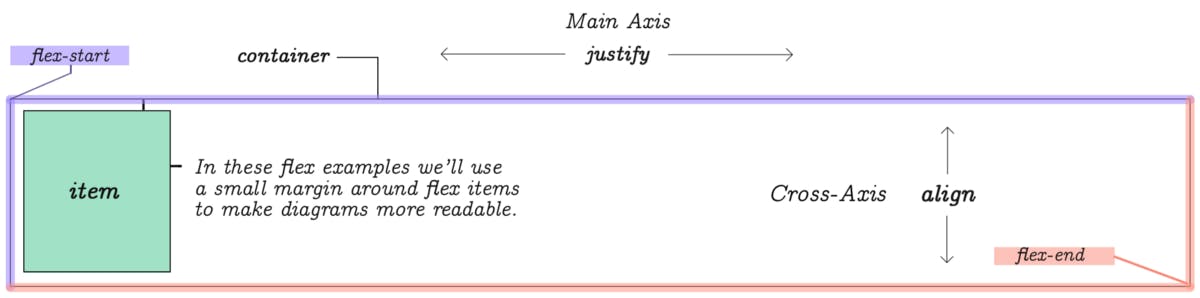
You can think of a flex element as a parent container with display:flex. Elements placed inside this container are called items. Each container has a flex-start and flex-end points as shown on this diagram.
Main-axis and Cross-axis
While the list of items is provided in a linear way, Flex requires you to be mindful of rows and columns. For this reason, it has two coordinate axis. The horizontal axis is referred to as Main-Axis and the vertical is the Cross-Axis.
To control the behavior of content's width and gaps between that stretch horizontally across the Main-Axis you will use justify properties. To control vertical behavior of items you will use align properties.
If you have 3 columns and 6 items, a second row will be automatically created by Flex to accommodate for the remaining items.
If you have more than 6 items listed, even more rows will be created.

Flex items equally distributed on the Main-Axis. We'll take a look at the properties and values to accomplish this in just a moment.

(Even though Flex wasn't designed with columns and rows in mind it is possible to determine the number of columns.)
How the rows and columns are distributed inside the parent element is determined by CSS Flex properties flex-direction, flex-wrap and a few others that will be demonstrated throughout the rest of this flex tutorial.
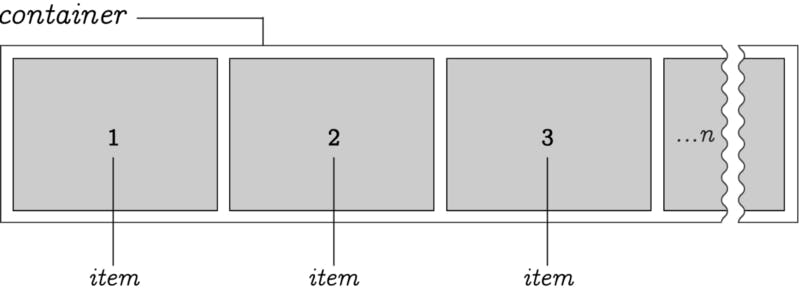
Here we have an arbitrary n-number of items positioned within a container. By default, items stretch from left to right. However, the origin point can be reversed.
Direction
It's possible to set direction of the item's flow by reversing it.
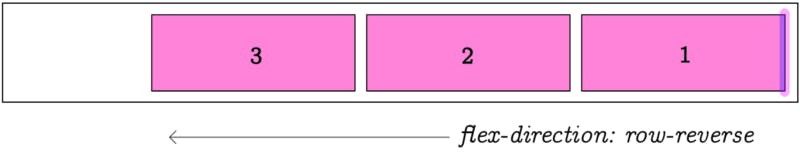
flex-direction:row-reverse changes direction of the item list flow. The default is row, which means flowing from left to right, as you would expect!
Wrap
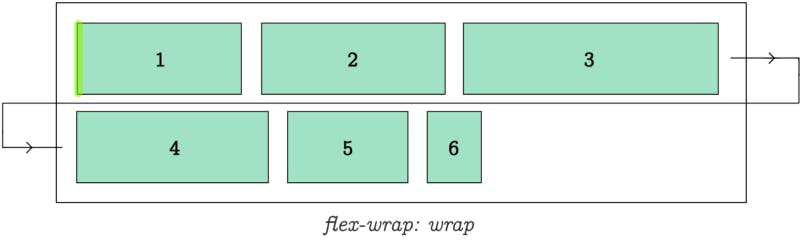
flex-wrap:wrap determines how items are wrapped when parent container runs out of space.
Flow

flex-flow is a short hand for flex-direction and flex-wrap allowing you to specify both of them using just one property name.

flex-flow:row wrap determines flex-direction to be row and flex-wrap to be wrap.

flex-flow:row wrap-reverse;
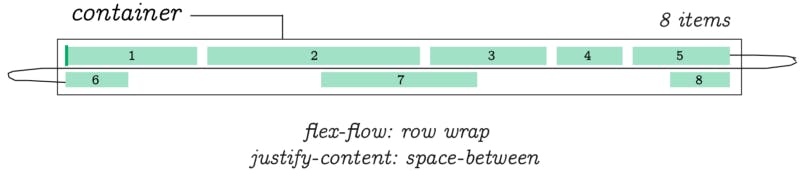
flex-flow:row wrap; justify-content: space-between;

flex-flow:row-reverse wrap;

flex-flow:row-reverse wrap-reverse;
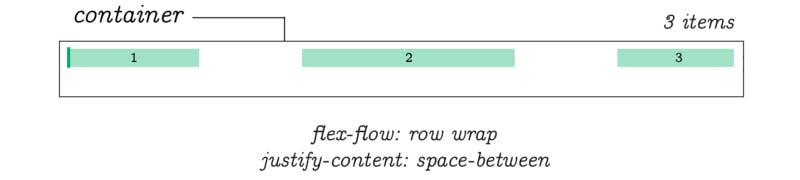
flex-flow:row wrap; justify-content: space-between;
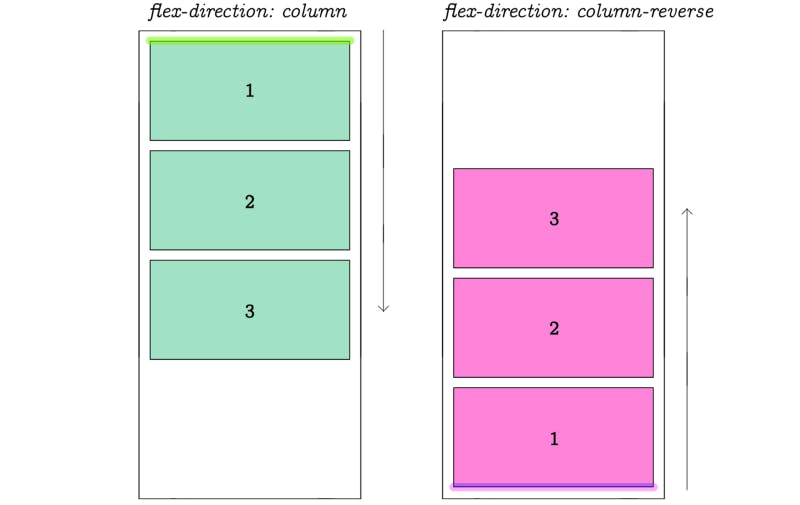
(The direction can be changed to make the Cross-Axis primary.)
When we change flex direction to column, the flex-flow property behaves in exactly the same way as in previous examples. Except this time, they follow the vertical direction of a column.
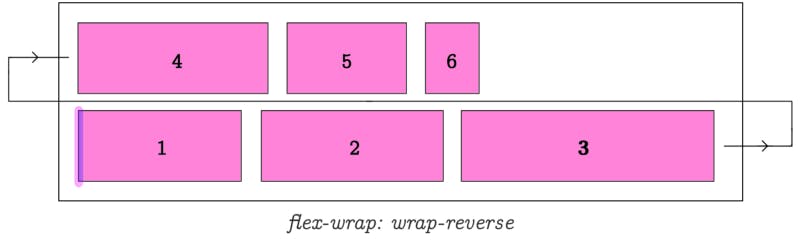
justify-content
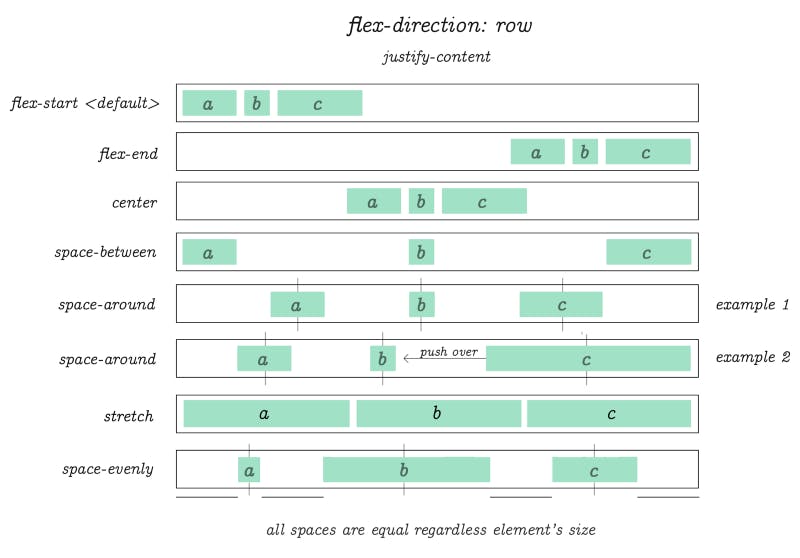
I received a lot of requests to clarify the example above. So I created this animation. The original piece from which the diagram was crafted:
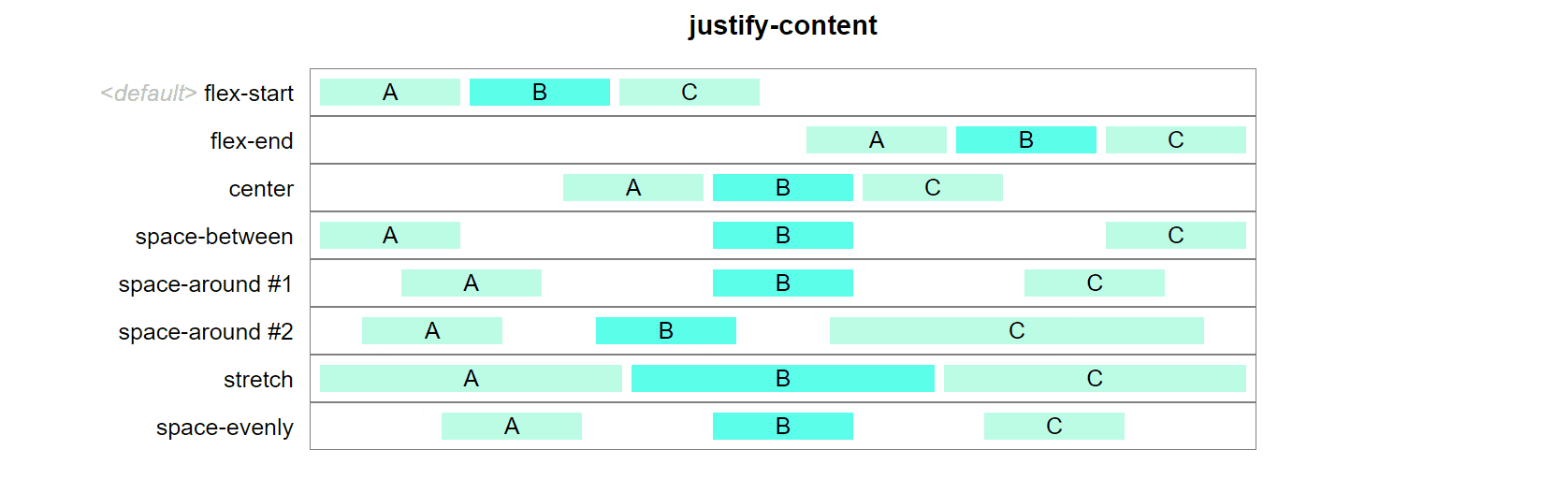
Animated justify-content.
Hope this clears the fog a bit.
flex-direction:row; justify-content: flex-start |flex-end |center|space-between |space-around |stretch |space-evenly. In this example we're using only 3 items per row.
There is no limit on the number of items you wish to use in flex. These diagrams only demonstrate the behavior of items when one of the listed values is applied to justify-content property.
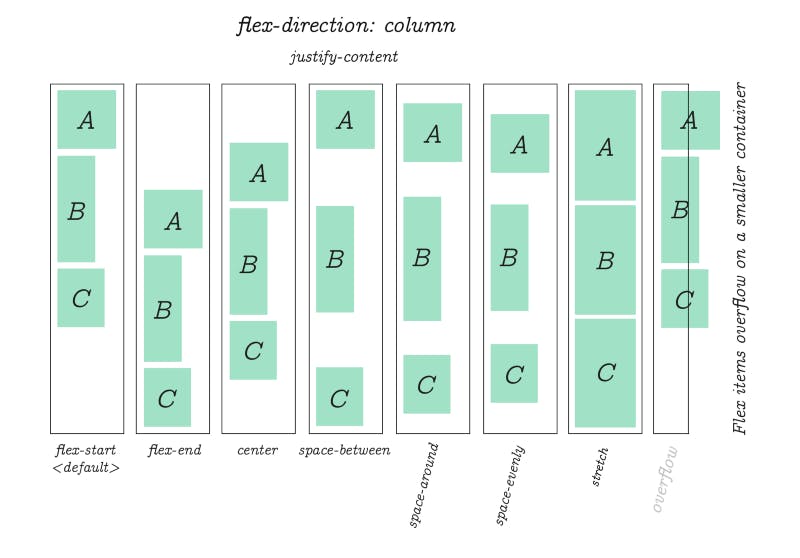
The same justify-content property is used to align items when flex-direction is column.
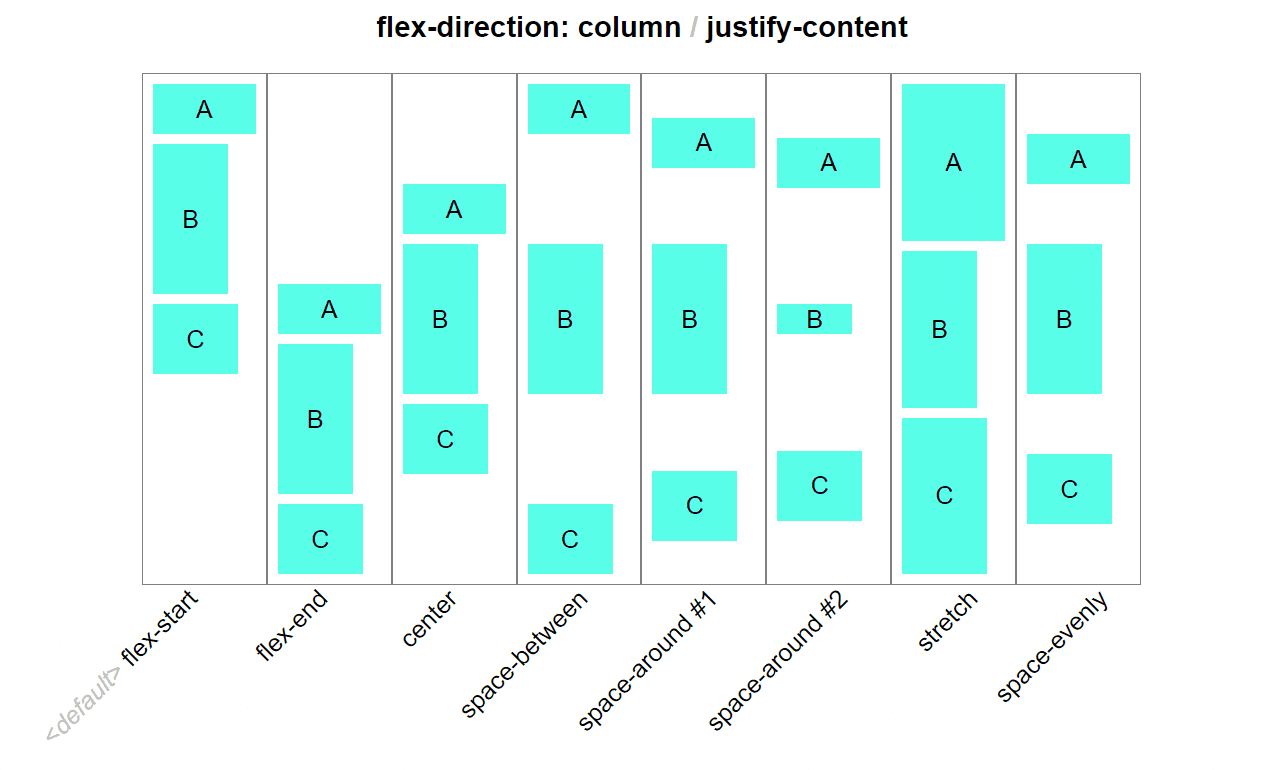
Packing Flex Lines (according to Flex specification)
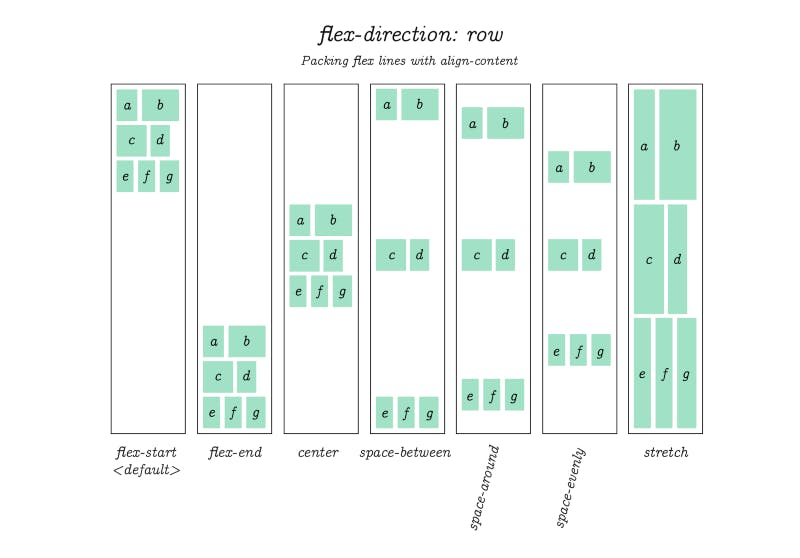
Flex specification refers to this as "packing flex lines." Basically, it works just like the examples we've seen on the previous few pages. Except this time, note that the spacing is between whole sets of items. This is useful when you want to crate gaps around a batch of several items.
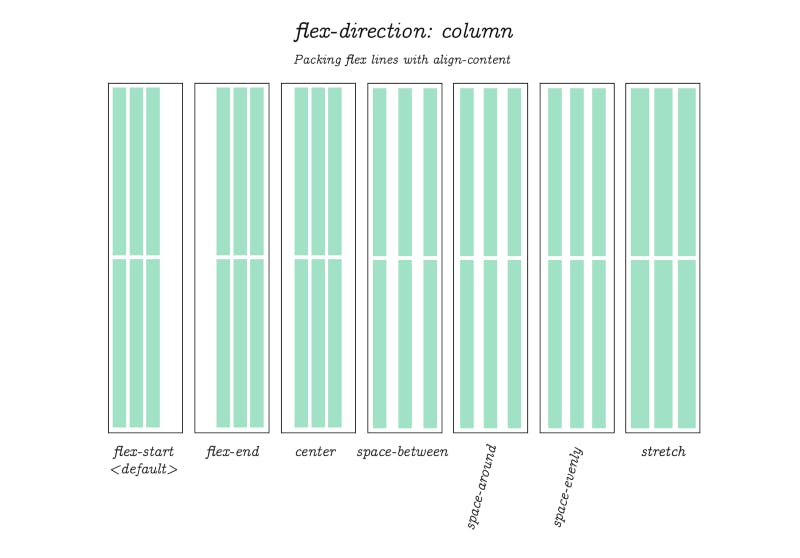
Packing Flex Lines (continued.) But now with flex-direction set to column.
align-items

align-items controls the align of items horizontally, relative to the parent container.
flex-basis

flex-basis works similar to another CSS property: min-width outside of flex. It will expand item's size based on inner content. If not, the default basis value will be used.
flex-grow
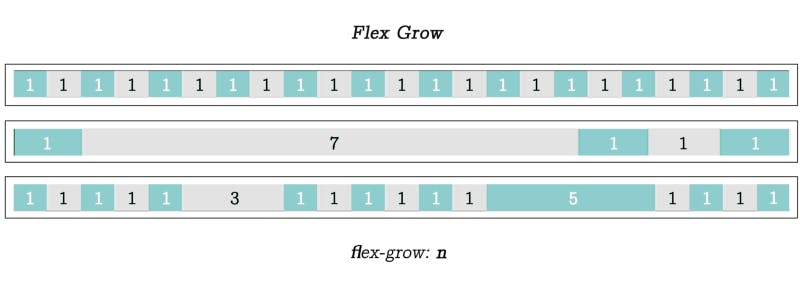
flex-grow, when applied to an item will scale it relative to the sum of the size of all other items on the same row, which are automatically adjusted according the the value that was specified. In each example here the item's flex-grow value was set to 1, 7 and (3 and 5) in the last example.
flex-shrink

flex-shrink is the opposite of flex-grow. In this example value of 7 was used to "shrink" the selected item in the amount of time equal to 1/7th times the size of its surrounding items - which it will be also automatically adjusted.

When dealing with individual items, you can use the property flex as a shortcut for flex-grow, flex-shrink and flex-basis using only one property name.
order
Using order property it's possible to re-arrange the natural order of items.
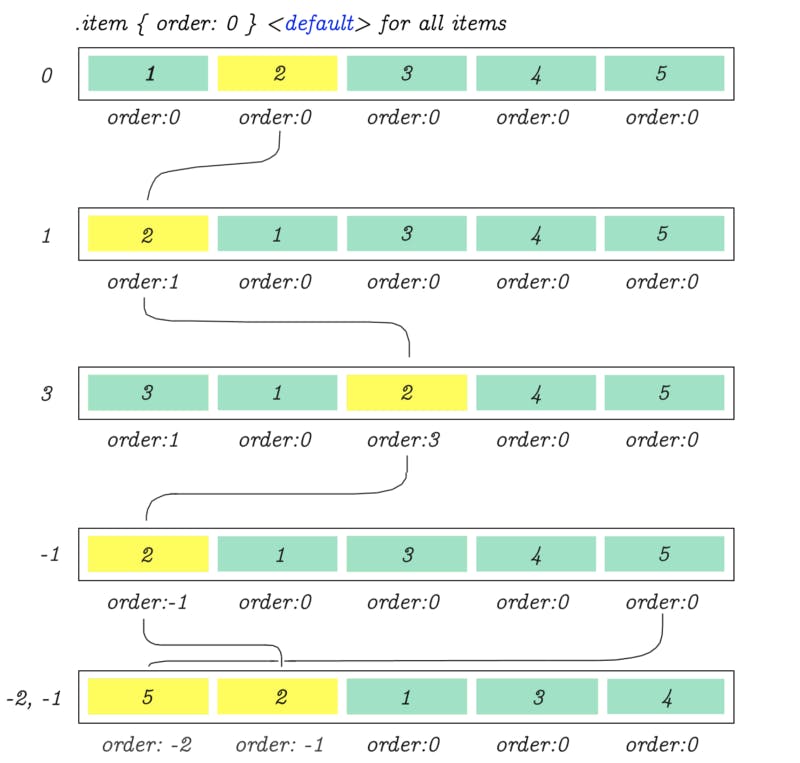
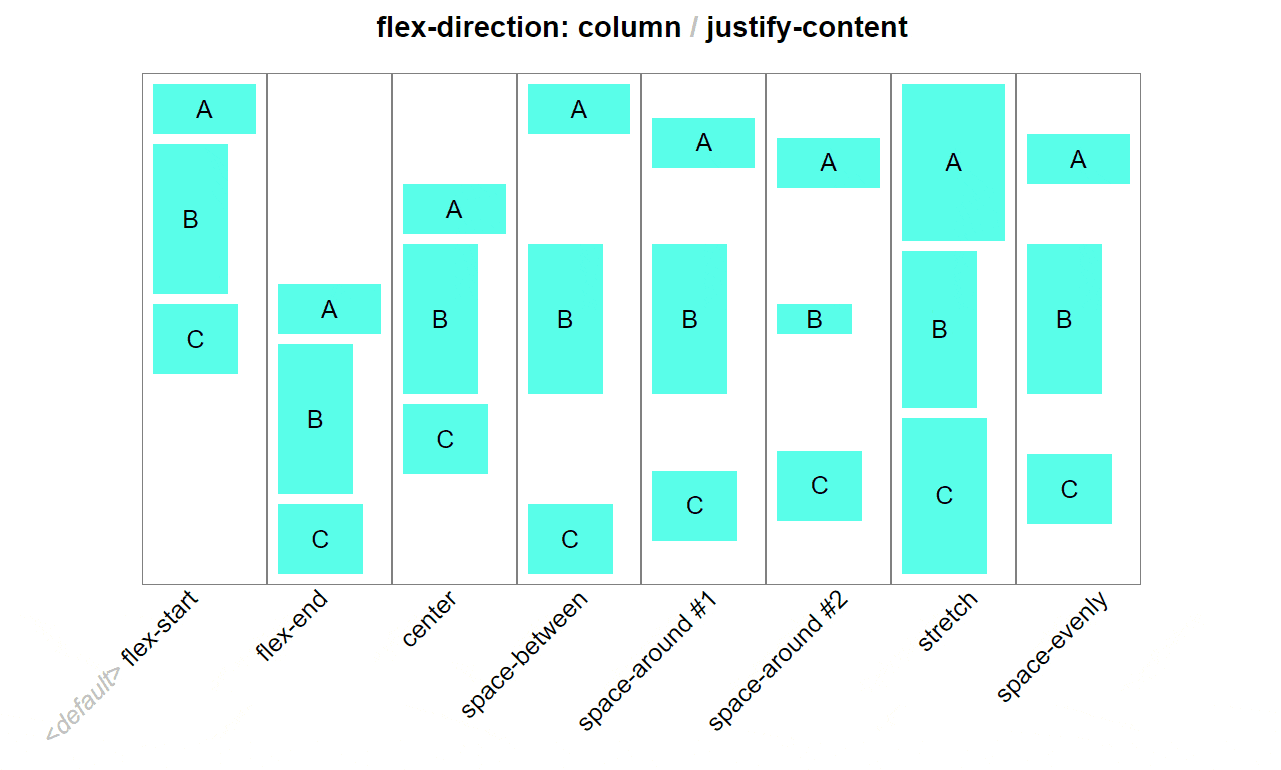
justify-items
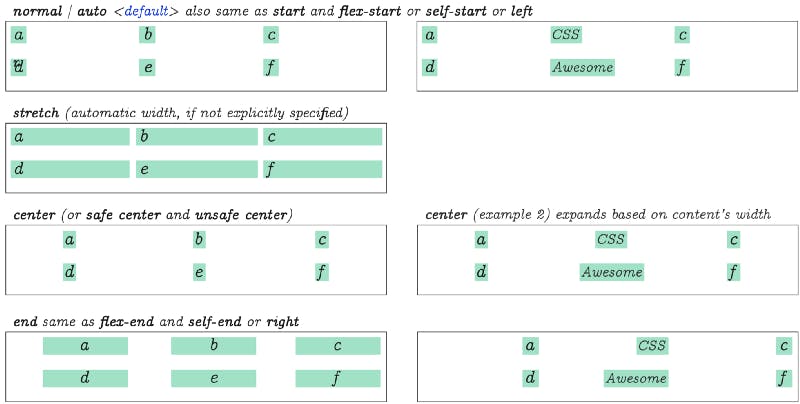
One last thing for those who are looking to use CSS Grid together with Flex Box… CSS grid's justify-items is similar to Flex's justify-content. (The properties described in the above diagram will not work in Flex, but it's pretty much the grid's equivalent for aligning cell content.)
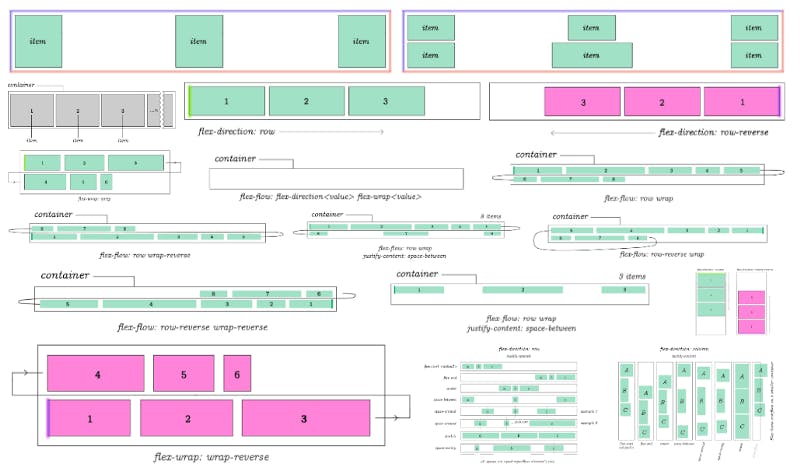
#Octopack is my coding book bundle.
Hey readers! At the end of each tutorial I advertise my coding book bundle. I don't know if it's going to work as I don't really do marketing well. But I decided to follow this protocol just to see what happens.
The pack includes CSS Dictionary, JavaScript Grammar, Python Grammar and few others. Just see if you might need any of the books based on where you are on your coding journey! Most of my books are for beginners-intermediate XP.
I don't know who is reading my tutorials but I put together this coding book bundle that contains some of the best books I've written over the years. Check it out 🙂 I reduced price to some regions like India, Nigeria, Cairo and few others. Prices are just so different here in the U.S. and all over the world.
You can get Octopack by following my My Coding Books link.